|
|
How Studio Mapper controls your project data |
Studio Mapper - Project Data Overview
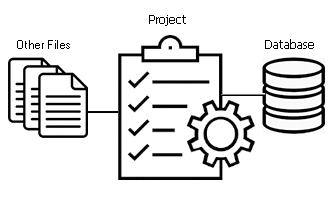
Studio Mapper projects utilize a combination of reference and database files. Once a file is loaded, it becomes an 'object'. Visual object data (strings, wireframes etc.) is represented by one or more 'overlays'.
Find out more about the View Hierarchy in Studio products...
These key categories of data in Studio Mapper are found with the Project Data control bar, where they appear as parent folders:
- Map Database
This section lists data within your current Studio Mapper Database. It is a reflection of the structure of Windows folders representing your database. A database can be either a local or remote storage area (in fact, any folder accessible to your host system). Your database is selected using the Settings dialog.
Files in this section relate to maps, map items, reports and anything else that relates specifically to field data capture within the selected mine and area. The Project Data bar presents the contents of the database for the current data context as it is stored on disk, i.e. Mine - Area - Map - Map Item in a tree structure.
Some items in this section of the Project Data control bar are supported by context-sensitive menus. - Other Files
"Other" files are local files that sit in your local working environment, and are used to support your field data reporting but aren't specific to a particular map. This reference data can be automatically reloaded when your project is closed and reopened.
These files can be located anywhere accessible to the local host (local, network, wide area network) and are referenced within your Studio Survey project file. These file references will persist until you remove them, using the Project Data control bar
This could be data from a wide range of types, although some examples of this type of data could be: - Strategic and resource models to be updated with latest field data
- Mine layout data representing multiple mines and locations
- Standard display legend files (.elg)
These files are supported by dedicated context-sensitive menus.
- "3D World" Folder
Georeferenced maps and reference data can be displayed here using the assigned world coordinates. Each georeferenced map is linked to an local counterpart in a 3D local map window (see below). The "3D" folder of the Project Data control bar contains references to all objects displayed in the 3D World view.
This window cannot display non-georeferenced (local) maps.
Find out more about 3D window folders and object overlays... - "3D Map" Folders
One or more "3D Map" windows can be displayed in Studio Mapper. You can display 3D Map windows in several ways. Each displayed 3D Map window is supported by a Project Data control bar folder labelled with the name of the map. The current map folder is shown in bold.
Expanding a 3D Map folder provides access to the data objects associated with that map.
More about Local and World Map Views - Plots: Survey plots
are listed in this part of the data bar. You can expand each item
to reveal the data that comprises the plot. Selecting an item
in this area will automatically display the Plots window.
More about plots...
|
|
Related Topics |
|
|
The
Studio Mapper DatabaseManaging
your DatabaseConfiguring
Mines and AreasLocal
and World Map ViewsProject
Files
The View Hierarchy |

